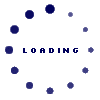
| Engine : Engineering Safety - 633/968 |
|---|
| « Previous Question |
| If the survival craft is not loaded to full capacity, the personnel should be __________. |
| A) loaded more on port side to forward |
| B) loaded equally on both sides with more forward |
| C) loaded equally on both sides with more aft |
| D) allowed to sit anywhere |
loading answer...
| Comments |
|---|
| Hunter21 - 2025-09-08 09:36:10 Registered (1863) |
| Consistency is key in DTF printing, and the 60CM DTF Printer & Powder Shaking Machine delivers exactly that. With precise engineering, it ensures flawless application, making it easier for businesses to achieve professional results with every order. |
| Rohithsol - 2024-09-17 06:50:37 Registered (5) |
| Introduction: In the age of wireless technology, having a reliable Wi-Fi connection for your printer is essential for seamless printing tasks. Brother printers, known for their quality and efficiency, can occasionally face connectivity issues that disrupt your workflow. This comprehensive guide is designed to help you troubleshoot and resolve common Wi-Fi connectivity problems with Brother printers. From diagnosing connectivity issues to applying effective solutions, this article provides a step-by-step approach to get your Brother printer back online and functioning optimally. Understanding Brother Printer Wi-Fi Connectivity Issues: Before diving into troubleshooting steps, it's important to understand some common issues that can affect your Brother printer's Wi-Fi connectivity. These issues may include: Network Configuration Problems: Incorrect network settings or configuration issues can prevent your Brother printer from connecting to the Wi-Fi network. Signal Interference: Physical obstructions, signal interference from other electronic devices, or distance from the router can impact Wi-Fi connectivity. Software Glitches: Outdated firmware or software issues can lead to connectivity problems. Router Issues: Problems with your router or modem can affect the printer's ability to connect to the internet. By identifying the root cause of the issue, you can apply targeted solutions to resolve the problem effectively. Step-by-Step Troubleshooting for Brother Printer Wi-Fi Connectivity: Check Printer and Network Settings: Begin by verifying that your Brother printer is configured correctly for Wi-Fi connectivity. Ensure that the printer is within range of your Wi-Fi network and that the network settings are properly configured. Verify Network Connection: Ensure that the printer is connected to the correct Wi-Fi network. Go to the printer's control panel and navigate to the network settings menu to confirm the network name (SSID) and password. Check IP Address: Verify that the printer has a valid IP address. You can usually find this information in the printer's network settings or by printing a network configuration page. For more detailed guidance on checking and configuring your Brother printer's network settings, visit Brother printer Wi-Fi not working. |
